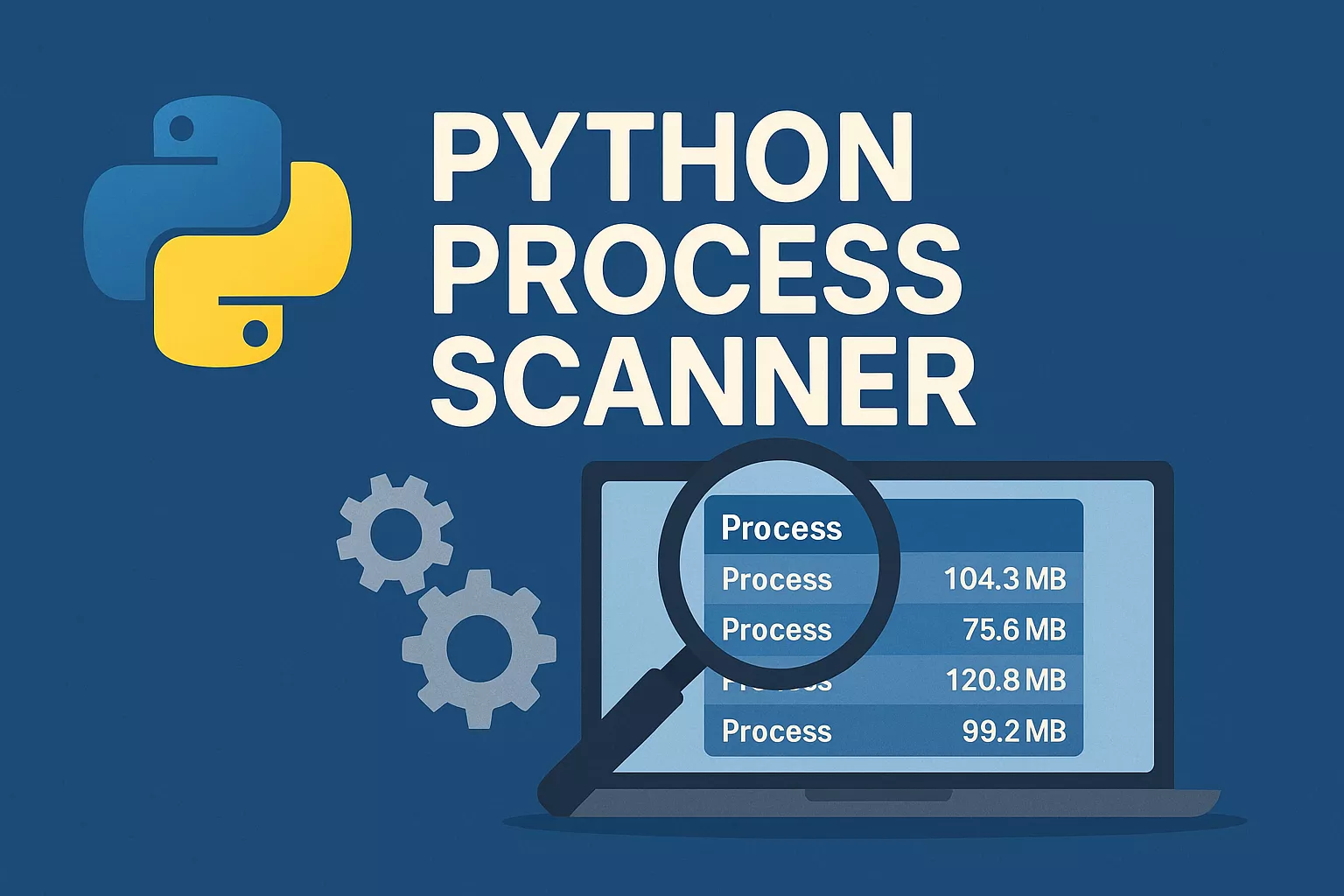Python Process Scanner
Python Process Scanner
Hey folks! I’m stoked to introduce PyPScan, a neat project I’ve got up on GitHub. Let’s dive into what this tool is and how it helps keep tabs on your Windows processes with a little help from VirusTotal.
What’s PyPScan?
PyPScan is a Python-based process scanner that checks out running processes on your Windows machine. It uses the VirusTotal API to analyze the executables, giving you a heads-up on anything that might be sketchy. It’s smart about saving time with local caching and keeps you in the loop with a live progress display.
What It Does
PyPScan does some pretty cool stuff to make process scanning smooth and informative:
- Grabs Processes: Uses Windows Management Instrumentation (WMI) to list all running processes with valid executable paths.
- Hashes Files: Creates a unique SHA-256 hash for each executable to identify it.
- Checks VirusTotal: Looks up each hash in VirusTotal’s database (if it’s not already cached) to see how many antivirus engines flag it as malicious versus the total reports.
- Saves Progress: Stores results in a
vt_cache.jsonfile right after each API call, so you don’t lose progress if the script stops. - Shows Live Updates: Displays a dynamic console summary with how many API calls are done, an estimated time left, and counts of processes flagged as threats versus clean ones.
- Flags Threats: Lets you set a threshold for what counts as “potentially malicious” and lists those processes at the end.
- Handles Errors Nicely: If your API key’s invalid (HTTP 401), it exits with a clear message.
It’s built to be lightweight and respects VirusTotal’s rate limits with a 15-second delay between calls.
Getting Started
Ready to try it? Head to the GitHub repo for the full details. Here’s the quick rundown:
- Clone the Repo:
1 2
git clone https://github.com/kw-soft/PyPScan.git cd PyPScan - Install Dependencies:
You’ll need Python 3.6+ and a couple of packages:
1
pip install wmi requests - Set Up the Config:
Edit the
config.jsonfile in the repo to add your VirusTotal API key (get a free one from VirusTotal):1 2 3
{ "API_KEY": "YOUR_VIRUSTOTAL_API_KEY" }
Pro tip: Add
config.jsonto your.gitignoreto keep your key private! - Run the Scanner:
1
python main.py
The script will scan your processes, check VirusTotal, and show a live progress bar. When it’s done, you’ll get a report of any potentially malicious processes.
Wrapping It Up
PyPScan is my take on making process scanning easy and transparent for Windows users. It’s perfect for anyone curious about what’s running on their system or looking to spot potential threats. Give it a whirl on GitHub, maybe toss it a star if you find it handy, and let me know how it goes!
Stay safe,
Kevin